- Forensics & Investigative
- Communication
- Leadership
-
Specialized Training
- Overview
- ALERRT Level 1
- Applied Verbal De-escalation Tactics
- Applied Verbal De-escalation Tactics: Train-the-Trainer
- Basic School Resource Officer
- Basic Spanish for Law Enforcement
- Effective Policing: Autism Response
- Effective Policing: Foundations of Trust
- Field Training Officer
- Field Training Officer Coordinator
- Instructor Development
- Non-Confrontational Investigative Interviewing
- About
Registration Help
About K@TE
K@TE (pronounced Kate) is the University of Tennessee's learning management system that shows training options. Use the K@TE platform to register for LEIC training.
Login to K@TE
All external customers (non-UT employees) will login to K@TE using the "External Customers" login option on the Home page. If you have already created an account, the username or email address you used when first creating a K@TE account will allow you to login using this option.
If you are unsure if you have an existing K@TE account or need assistance, please email leic@tennessee.edu or AskKate@tennessee.edu. Do not create a new account.

Step by step
How to Register
Visit the LEIC training homepage in the K@TE system and select Browse for Training (arrow).
If you already have an account, you can sign in from this page (circle).
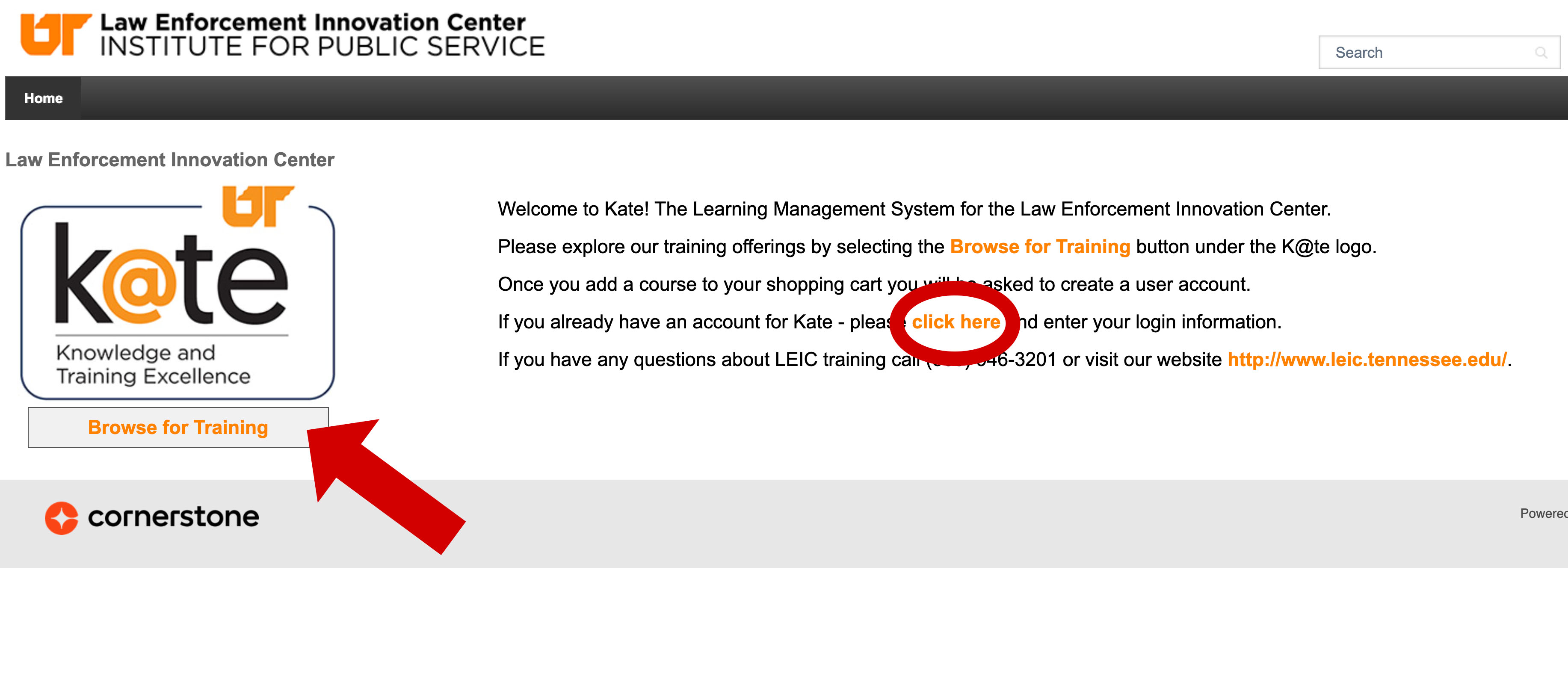
Find your training by looking through the courses, or search for a specific course (arrow).
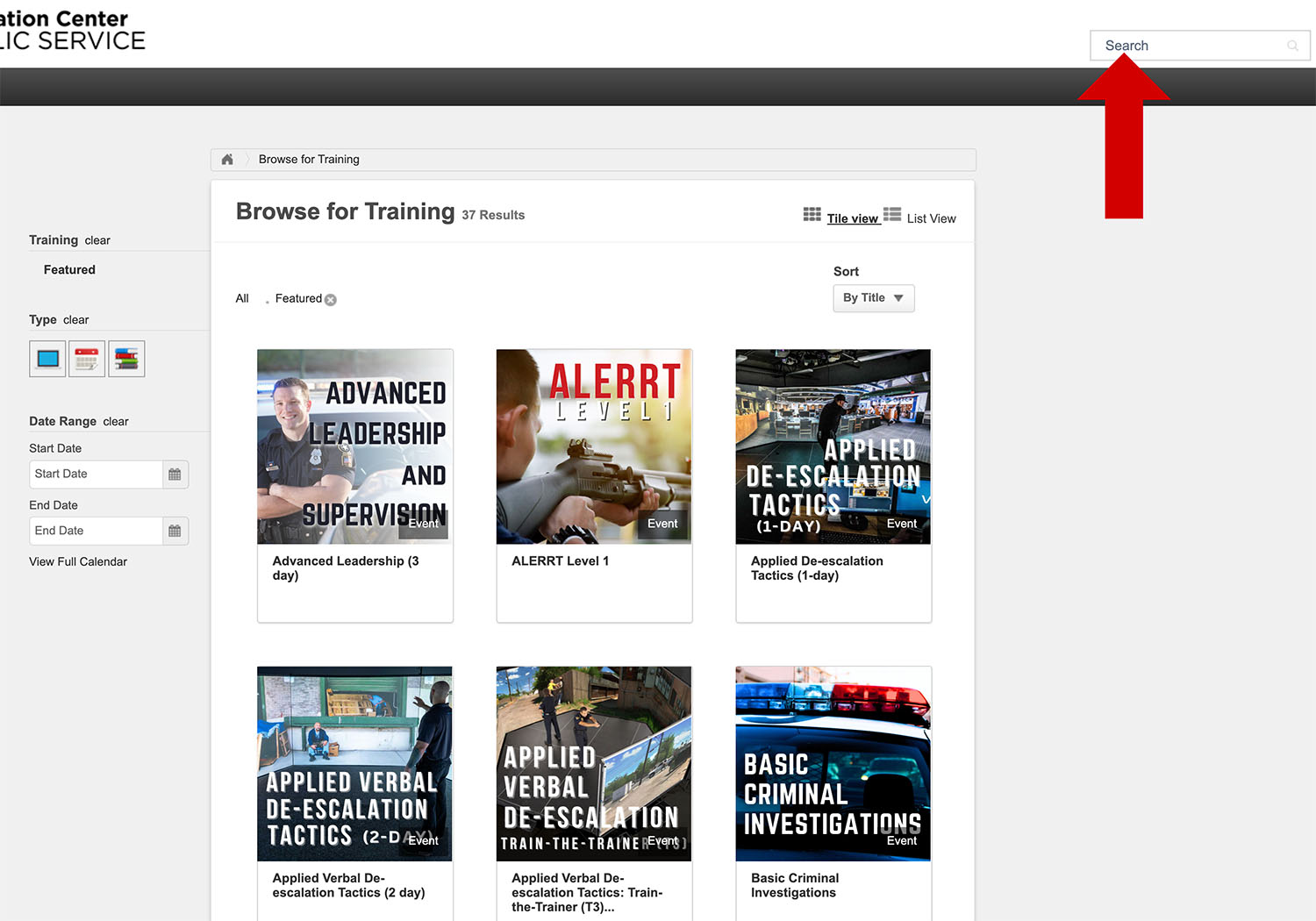
Select the training you want. This will take you to a page with more training information and individual session details. Choose the session you want, then click Add to Cart.
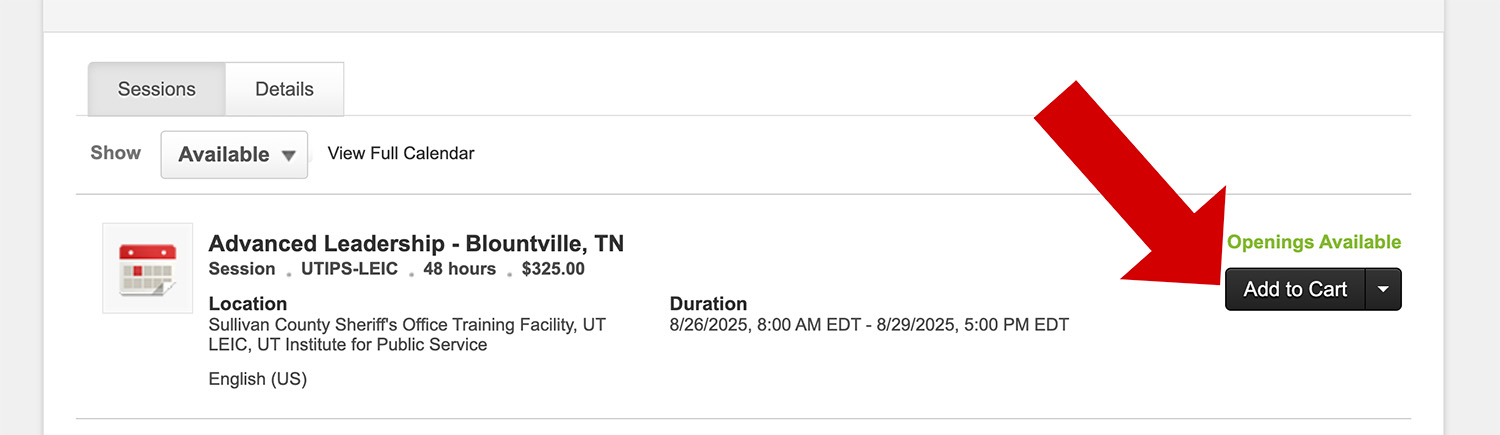
The screen will show your total for checkout. Click Proceed to Checkout.
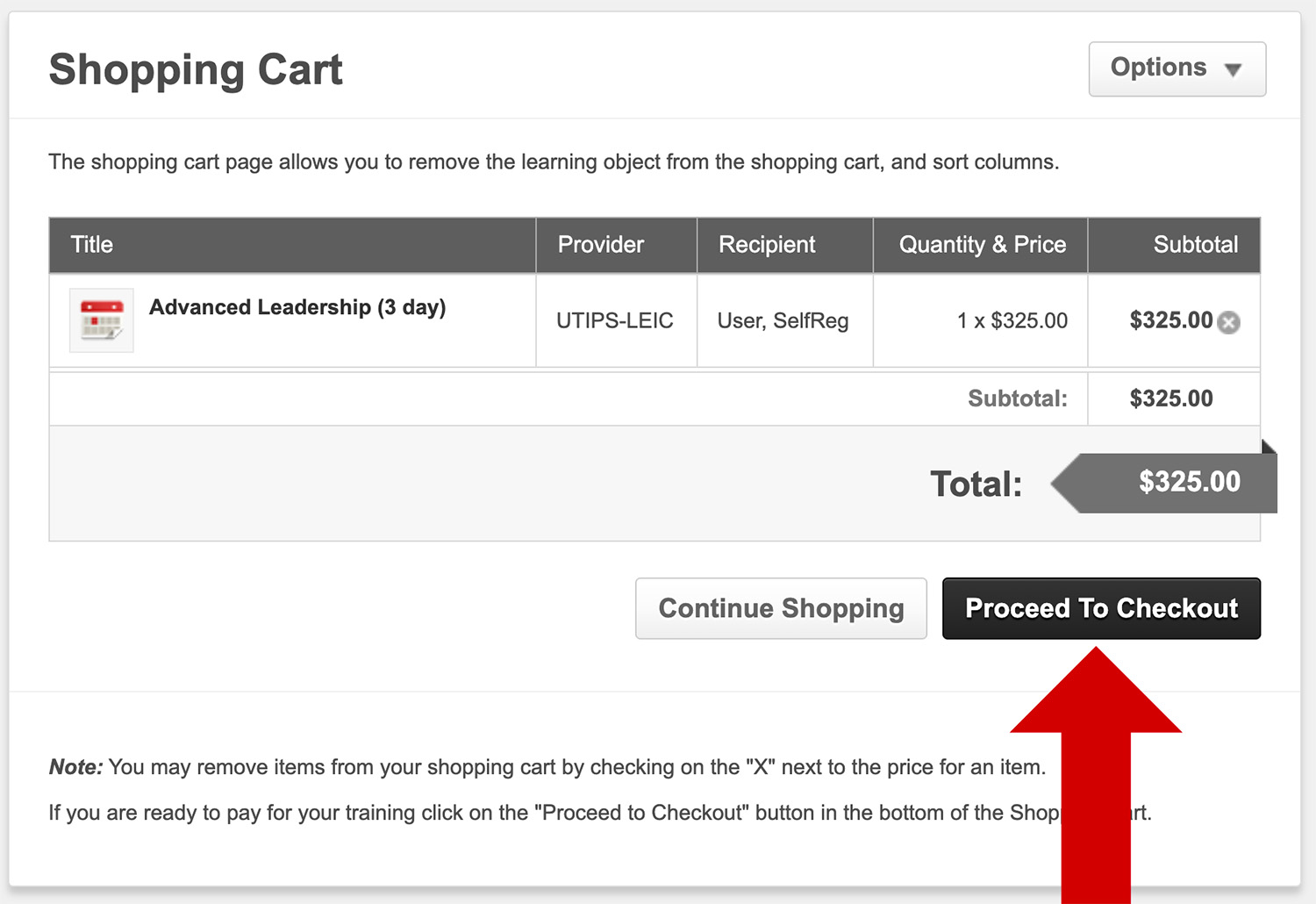
If you have not registered in K@TE before, you will do that on this screen.
If you have previously registered, click the link to sign in (arrow at bottom).
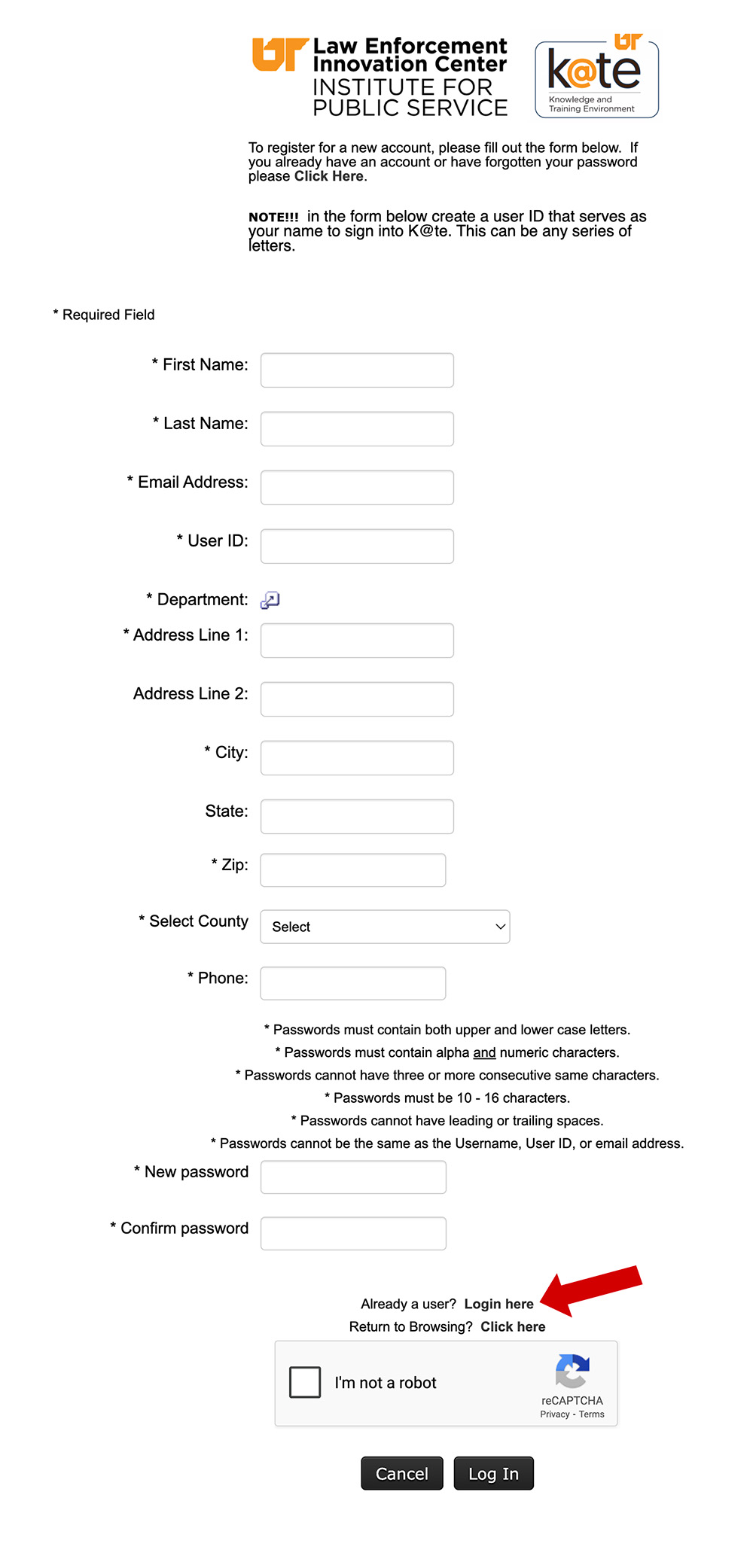
Complete this form to register in K@TE. You will need to create your own username and password. Password guidelines are near the bottom of the screen.
Tips:
- To find your department, click the icon beside Department. Type your department name into the Title box, and select your department's name. If your department isn't listed, cancel the search. Choose the icon again, and select Law Enforcement Innovation Center.
- County: if you are not located in Tennessee, scroll to the bottom and choose Out of State.
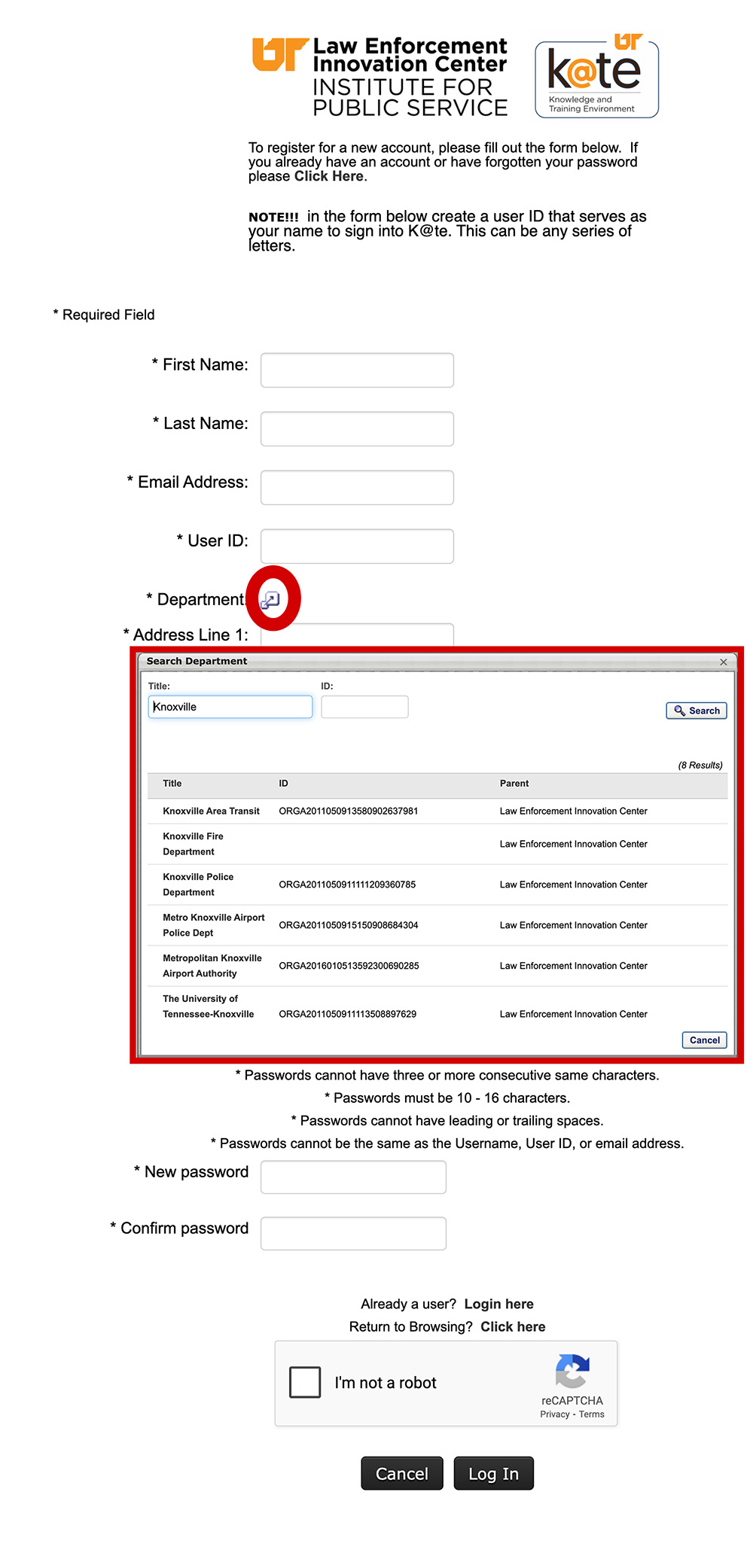
Once you have registered as a new user or have logged in as a returning user, you will see this screen. You should have an item in your shopping cart. Click the shopping cart icon in the top right corner.
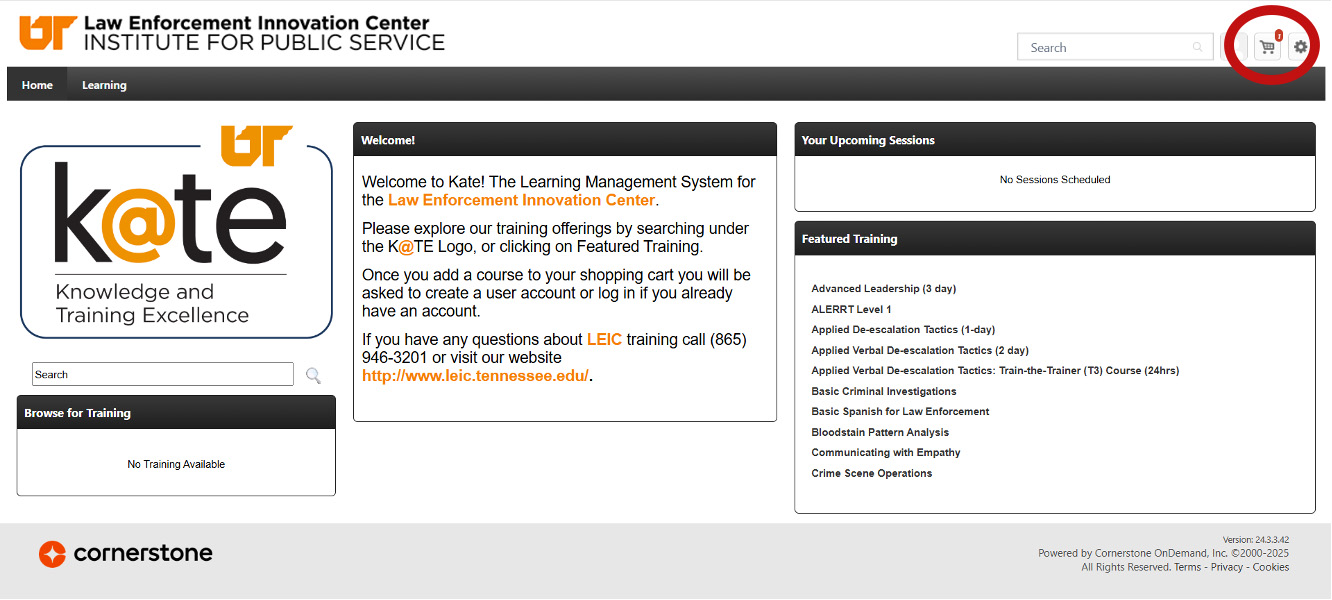
Complete checkout by confirming the Billing, Payment and Review sections.
Tips:
- Payment methods:
- Invoice = complete purchase and pay later. Invoices are generated overnight.
- Credit Card = pay now
- Enter required information and scroll up to Submit Payment.
- If any fees need to be waived for DARRT funding, LEIC will take care of that for you.
Additional Information
If you ever forget your password and need to change it, click Options > My Account > Options > Change Password in your K@TE portal.
A "Forgot Password" option is also available on the K@TE login page, which generates an email with instructions for resetting your password.
IMPORTANT: If you are not sure which email address is associated with your K@TE account, please email us. Please do not create a new account using a different email address.
You can view/print certificates from your K@TE account.
- Once logged into K@TE, click Learning on the menu bar.
- Select View Your Transcript.
- By default, only active classes are shown. To see completed classes, locate the Active button.
- Click on the Active button; it will open a drop-down menu.
- Select Completed.
- A list is now displayed with all your completed classes.
- If you wish to print your certificate of completion, locate the View Completion button, the right of the class title.
- A drop-down menu will open.
- Select View Certificate.
- A new window will open with the certificate.
Visit the webpage of the specific training you want and contact the LEIC staff member listed on that page.
The K@TE Knowledge Base includes a comprehensive list of Frequently Asked Questions for External Customers.
